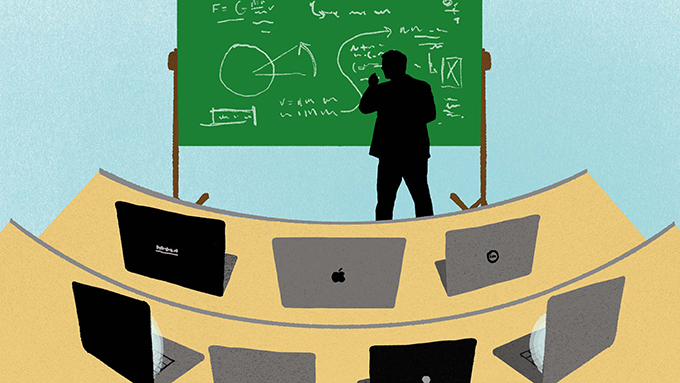
Now that the Covid-19 pandemic has radically altered the organisation of university life for the foreseeable future, ‘everyday ableism’ can be (unwittingly) perpetuated by virtual teaching methods. But we also have a potentially generative moment to change this narrative.
Given that in that academic year 2018/19, a sixth of all home university students declared that they had a disability, accessibility should be a central driver in the planning and delivery of Higher Education teaching and learning. Yet, as the Office for National Students states, real accessibility remains aspirational.
Moving online opens up all sorts of questions about (in)equality. Not just the bigger issues of digital access and digital literacy, but the nitty gritty of our planning and delivery. In an ideal world we would ensure that our online materials are accessible for all. We’d have British Sign Language interpretation, easy read materials, accessible transcripts. All of these things however, take time, expertise and money that we may not have immediately have access to. So, while I think that the Education sector should continue to strive for this idealism, in the meantime there are plenty of ways we as individuals can build in some simple strategies to improve our online teaching and communication straight away.
What can we do?
You may now be familiar (or perhaps overfamiliar!) with online learning and meeting platforms like Skype, Google Hangouts, Microsoft Teams and of course, Zoom. The great thing about all of these platforms is that they have in-built accessibility features that are really easy to apply, and can be used alongside some simple inclusive strategies to make online teaching accessible for all:
You can enable live captioning. This is when subtitles are generated in real time to present in text what the speaker is saying. This is really important for D/deaf or hard of hearing students, as this visual aid can compensate for the quite often variable video quality that might make lip reading difficult. However, captioning can of course also be beneficial to anyone with poor sound quality.
Don’t force your students to switch on their camera. Being on camera can be really distracting, I mean, come on, we’ve all spent a good few minutes in a zoom meeting staring at ourselves, preening and sorting our hair out haven’t we? Not me of course, but hypothetically speaking (ahem). But in all seriousness, ‘Zoom Fatigue’ is becoming a common, and recognised, complaint. Navigating the dissonance caused by slight time delays between picture and sound can make participants feel uncomfortable, as can the loss of natural conversational rhythm. Also, the performative aspect of being ‘watched’ while having to be on camera may be Anxiety-inducing.
The online environment can also make it difficult to take cues from body language, because often hand gestures can’t be seen and camera angles are not optimal, but actually this absence can enhance the quality of the verbal interaction taking place, because people are forced to articulate their meaning more clearly, which could be more inclusive for neurodivergent or visually-impaired students. So, you could switch off all cameras and instead use a moderator system, where one participant’s role is to note if and when participants wish to speak by looking for use of the ‘raise hand’ icon, or a note in chat. This can be used organise the order of speaking, and avoid people talking over one another, so as to make the flow of speech more coherent.
Provide transcripts/notes. Where possible do this in advance of the lecture, so that participants have the opportunity to organise notes, pre-empt any issues, set up screen readers or Braille displays, reformat the document according to personal need (for example, inverting colours of text/background, enlarging text, removing visual clutter), or familiarise themselves with the material beforehand, which can be really useful if they find concentration or retention of information difficult.
Consider the accessibility of the visual material you are sharing. Make sure any documents you provide use a sans serif font, which is easier to visually distinguish, such as Arial or Calibri. Ensure there is a good contrast between the colours of the font and background (e.g. black and white). Go for size 14 minimum and avoid too much use of italics or underlining. Any image should have a caption or descriptor. And any PDF should have optical character recognition enabled, which means it’s compatible with screen readers. This can be applied really easily in the settings of Adobe Acrobat or similar when creating a PDF.
Make your related Social Media presence accessible. A basic feature to be aware of is using ‘Camel Case’ in your hashtags. This means capitalising every the first letter of every word following a hashtag – for example, #ThisIsCamelCase but #thisisnotcamelcase. This means that screen readers read each individual word, as the beginning of each new word is denoted by the presence of a capital letter, rather than considering everything after the hashtag to be one long word.
The other key feature is to include image descriptors. Twitter was the first platform to offer built-in picture descriptors, known as alt text. To enable this function, go to ‘Settings and Privacy’, then ‘Accessibility’. Here you can select the option to ‘compose image descriptions’. If this is enabled, every time you upload an image there will automatically be the option to add an image descriptor and you will then get 420 characters to do so. Because Twitter doesn’t currently have in-built options to enlarge text, other than via external magnification software, using the aforementioned tips can be vital in enhancing accessibility.
Finally, by offering opportunities for asynchronous learning you can truly allow students to gain ownership of their learning. This can be done by recording meetings/lectures using the in-built recording functions, so that participants can revisit them if they missed anything, or watch them on a schedule that suits their own personal needs. The disabled community have long recognised the tensions (and often incompatibility) between the demands of standardised timetables in education and their own needs. By embracing flexibility, we can make space for embedding what Alison Kafer famously called ‘Crip Time’ in our standard practice.
Accessibility for all
We need to remember that many of these new virtual ways of working have previously been denied to disabled students by institutions keen to stick to ‘conventional’ teaching methods. So make sure you acknowledge the fact that these online methods have been used and refined over time by disabled people in spaces outside academia. As such, don’t forget to ask for (and listen to) the expertise of your students.
Covid-19 has offered universities a unique window of opportunity to design online course materials to be as accessible as possible from the beginning, with accessibility at the heart and not just as a bolt-on. Universities also have a legal duty to try to remove the barriers students may face in education because of disability. This is called ‘making reasonable adjustments’. So, when you’re planning your online teaching, remember 2 things:
- be reasonable, and 2. make adjustments.
And, in reality, these adjustments will be useful for all students, not just those with disabilities.
Author Bio: Anna Pilson is a PhD student at Durham University School of Education.
